 Set the default positions
Set the default positions
This topic describes how to configure the defaults for subtitle positioning and justification in the current file.
The positioning of the subtitles on the screen can be specified in three ways:
-
Justification – the alignment of one row with another within a subtitle
-
Horizontal position - the alignment of the longest row of the subtitle horizontally across the screen
-
Vertical position - the vertical position of the whole subtitle block on the screen
You can change the position and/or justification of individual subtitles or rows by using the layout toolbar or positioning keystrokes. ![]() Learn more about how to position individual subtitles
Learn more about how to position individual subtitles
For a Q4 (W32) file, the default positions are normally determined by the customer template used when the file is created and should not normally need to be changed. If no positions are defined in the template, Q4 defaults to "left" justification, "left" horizontal and "none" vertical.
For a Q-Live (N32) file created via Q-News, these settings are configured in Q-News and should not normally need to be changed.
In Q-Live, these defaults are used to control the positioning of subtitles in Word Scroll transmission mode. Note that if you are using Word Scroll output with Closed Caption (Line 21) personality files, you must set both the Justification and Horizontal position to left for sensible results.
To configure the default positions, click the Position button in the Subtitle defaults & preferences section of the Toolbox->File Info tab.
The Change File Position dialog appears as shown below:
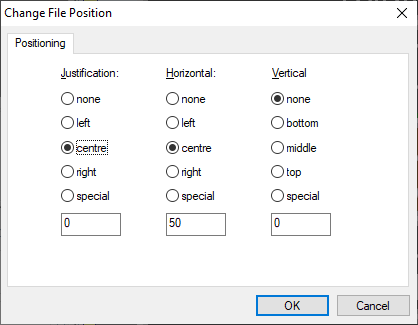
Select the desired option for each of the three positional settings.
The special option allows you to configure a custom value for justification, horizontal and/or vertical position by entering a percentage value (e.g. 88) in the edit box at the bottom of the list. For example, with the horizontal positioning value set to 88 the default position of the subtitle will start 88% of the way along the width of the available display area. If Centre is selected then the line positioning value is automatically entered as 50%, i.e. halfway across the screen.
Teletext and Closed Caption standards permit only limited vertical and horizontal positioning and alignment. Closed Captions cannot be placed in the vertical centre of the screen. Teletext subtitles can only be placed on set Teletext lines and centre positioning can be affected by the space used for non-display control characters. In both cases, centre justification can be affected by one character space either side due to the fixed width font.
See Also: